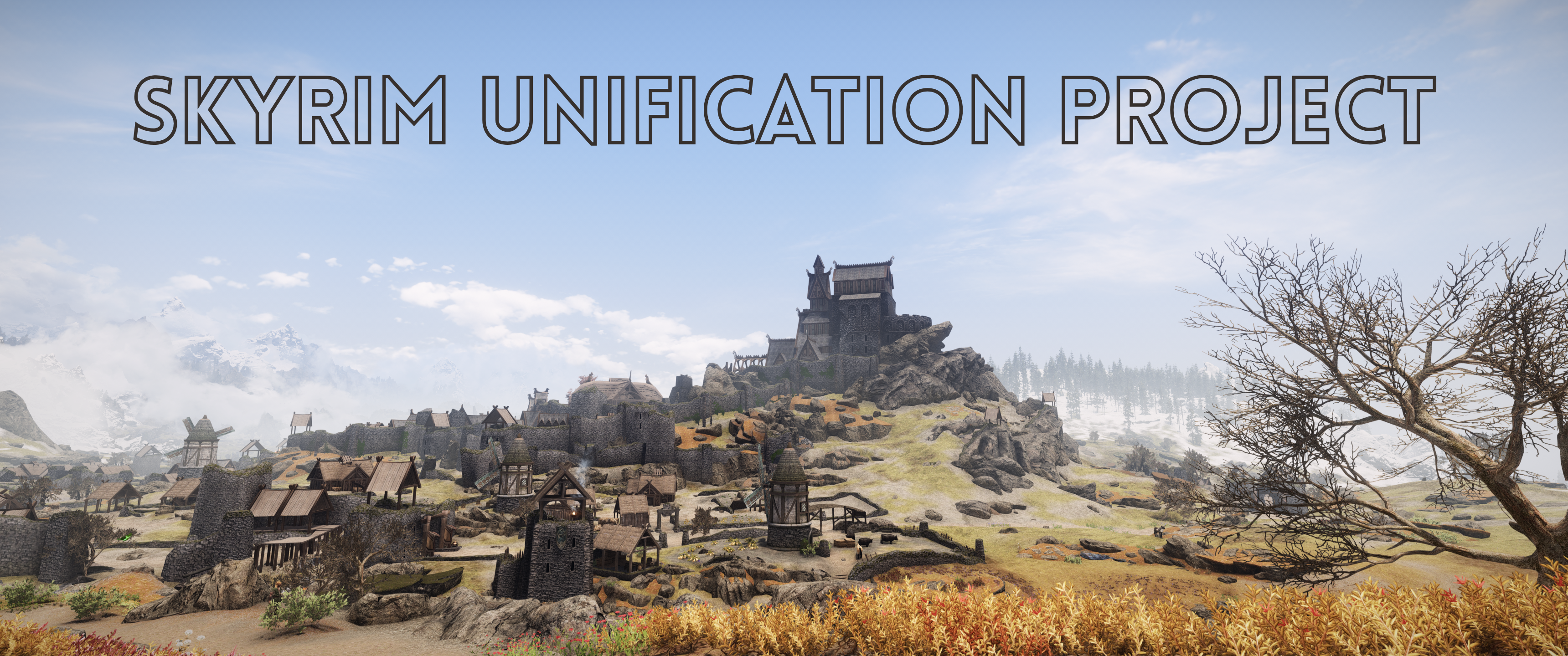
About the List
Skyrim Unification Project is in brief, a modular, multi-tiered modlist that allows players to pick how much they want to modify their game and enjoy a fully curated, conflict-resolved experience or use it as their own starting point for further modification. Note: Only the “full install” is supported via Wabbajack and primary help channels.
SUP CORE
- WACCF/CACO/CCOR
- Imperious/Ordinator/Odin/Apocalypse/Triumvirate
- Our custom Skyrim Unification Gameplay Overhaul, incorporating enemy and loot tiers similar to SRCEO and MLU, using a new leveled list system that may be familiar to OWL users but was developed independently in parallel.
- Vanilla-lite combat with Valhalla and Wildcat for difficulty management
- TrueHUD and Untarnished UI for a modern interface
- A curated choice of graphic overhauls designed for consistency and reasonable performance.
- A custom blend of Nature of the Wildlands, Ulvenwald Lite, and Aspens Ablaze. Grass provided by Witchy Wilderness.
- Painstakingly hand edited patching together of Northern Roads, Lux Via, and others
- Vanilla quest overhauls and expansions
- CBBE 3BA Nevernude outfits for a reasonable default figure, TNG Nevernude males (no bodyslides)
- The usual varied bugfixes, tweaks, and QOL improvement mods
Users installing the guide can stop there and use it as a base, or continue to add modules that are fully integrated and patched against Core:
SUP Adventures
- Legacy of the Dragonborn
- Varied quests/new lands mods supported by LOTD including Helgen Reborn, Konahrik’s Accoutrements, Moon and Star, Gray Cowl of Nocturnal, Wyrmstooth, and others
- Quests and treasure mods supported by LOTD including Amulets of Skyrim, Ice Blade of the Monarch, Artifacts of Boethiah, BadGremlins, Cheesemod, JaySuS Swords, Oblivion Artifacts, Skyrim Unique Treasures, and more
- All mods patched into landscape and navmesh of Core in a set of consolidated master patches
SUP Optional Modules
Immersion and Survival module:
- SunHelm, Campfire, Footprints, Simple Hunting Overhaul, Dirt and Blood, Books of Power, Stress and Fear, and more. While this is installed in the full list, SunHelm can be easily disabled in its MCM, and the rest are opt-in or fairly unintrusive.
Followers module:
- Fully independent patches so you can pick and choose which to add
- Currently: Serana Dialogue Overhaul, Khajiit Will Follow, Remiel, Xelzaz
Armor and Accessories module:
- Currently: Lunar Guard Armor, Lunar Guard Arsenal, Practical Pirate, Wilderness Witch
Vanilla Location Overhauls module:
- A selection of specific locational overhauls from Snozz and Ryn and others (currently covering Whiterun Hold)
- Skyrim-wide overhauls with Ryn’s Dragon Mounds and Standing Stones, and Fuzzbeed’s Children of the North Wind, Deadly Dragon Lairs, and Gorgeous Giant Camps.
- All mods patched into landscape and navmesh of Adventures
SUP Project Arch
Building on all of the above, finally the module that is my modding life’s work: “Project Arch”
- A vast set of city and town overhauls combined with consolidated and in many cases custom patching, organized by region - 15 master patches take the place of 1500+ individual ones
- Many many hours spent in Creation Kit removing Northern Road holes, ditches, or bumps and removing seams
- Including but not limited to: Expanded Towns and Cities, JK’s Skyrim AIO, Cities of the North - Dawnstar, Falkreath, TGCOTN Winterhold; Drengin’s Blue Palace Terrace (+JK) and Grand Solitude, Capital Whiterun and Windhelm, JK-Ryn Whiterun Outskirts, JK’s Windhelm Outskirts, GG’s Markarth Outskirts, ClefJ-JK Fort Dawnguard, JK’s Quaint Raven Rock, ETAC-ClefJ Morthal, The Great Town of Ivarstead, nearly every JK interior, every Snazzy interior
- Patched against Core, Adventures, Vanilla Locations so that it Just Works(tm).
Future Plans
Future plans include more quests, more locations, more craftable armor and items.
The list is constantly updated with mod maintenance, bugfixes, and small additions - following semantic versioning with save-safe information provided for updates.
Installation Guide Getting Started
Modlist Assistance & Support
- Make sure to read over the installation guide.
- Search the FAQs in case your question has been previously asked.
- Check the Known Issues page.
- First-line Support is available primarily in the Skyrim Unification Project Discord Server.
Support Guidelines
- Read and Follow the Discord rules.
- Do NOT private message or @ staff.
- Support can only be provided for up-to-date, unmodified versions of the list.
- Staff reserve the right to decline to help people with issues on modified installs.
- Before reporting a bug, first search the #help-desk channel on the discord (or use the search bar on the wiki) as it may have already been reported and may have an available solution.
- If the issue has been reported and closed, then please do not open a duplicate issue.
- If the issue has been reported and remains open, then use the existing thread to further discuss the issue.
- If the issue has not been reported, then make a new support post. Be sure to provide all requested information as outlined in the pinned post of the #help-desk channel on the discord.
Credits & Thanks
- Aljo for permission to use Apostasy’s README template and site template, with further thanks to:
- Lizzy and the Wildlander team for their site template
- Everyone who participates in playtesting and provides feedback during development builds.
- Bethesda Game Studios for Skyrim and the Creation Kit.
- ElminsterAU and the xEdit team for SSEEdit.
- Noggog for Mutagen and Synthesis.
- Halgari and the WJ Team for Wabbajack.
- LivelyDismay for giving a lot of assistance when setting up Wabbajack.
- Sheson for DynDOLOD and associated tools.